Frequently Asked Questions
Google Chrome Browser is blocking Adobe Flash
Question:
Google Chrome Browser is blocking Adobe Flash content
Answer:
To enable Flash in Google Chrome:
- Go to chrome://settings/content in the address bar in Chrome and toggle the slider next to "Block sites from running Flash" to the on position.
- Close out of Google Chrome, relaunch and attempt to navigate back to the site.
- Click the flash content and then click enable/allow to enable flash content for the specific site your are accessing.
Flash content will cease to be supported at all following December 2020 for Google Chrome, Mozilla Firefox, Microsoft Edge etc as the industry as a whole has been phasing it out over the past few years.
Webmasters have been made aware of this as well and have had plenty of time to adopt HTML5 standards.
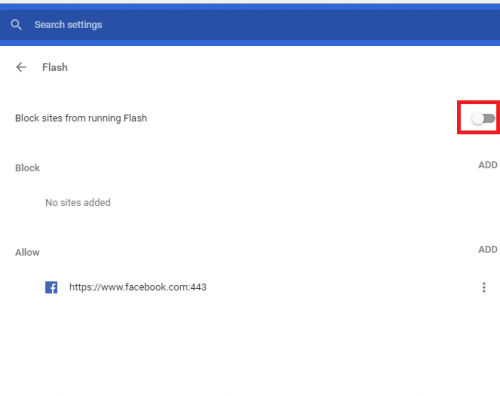
Last updated 07/13/2020 11:37 am
Please Wait!
Please wait... it will take a second!